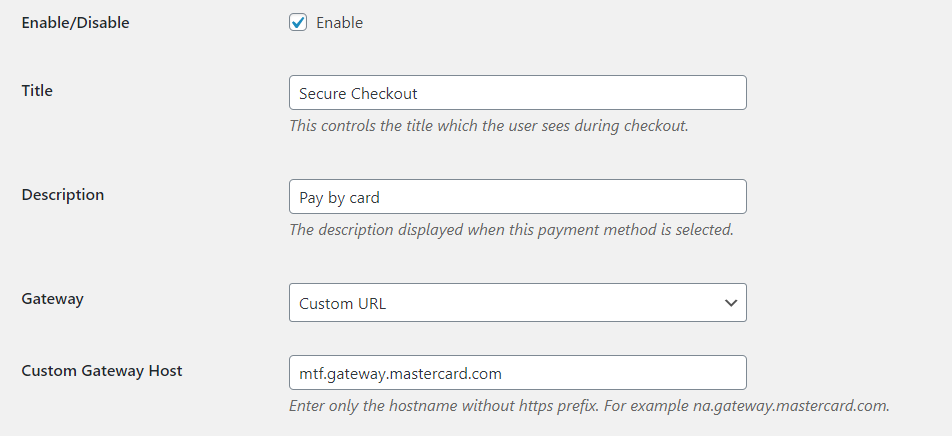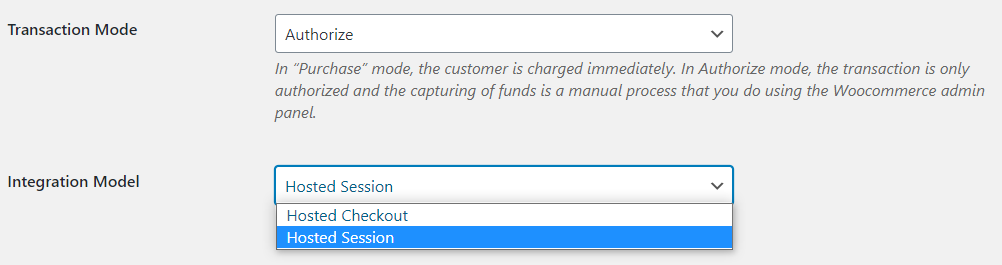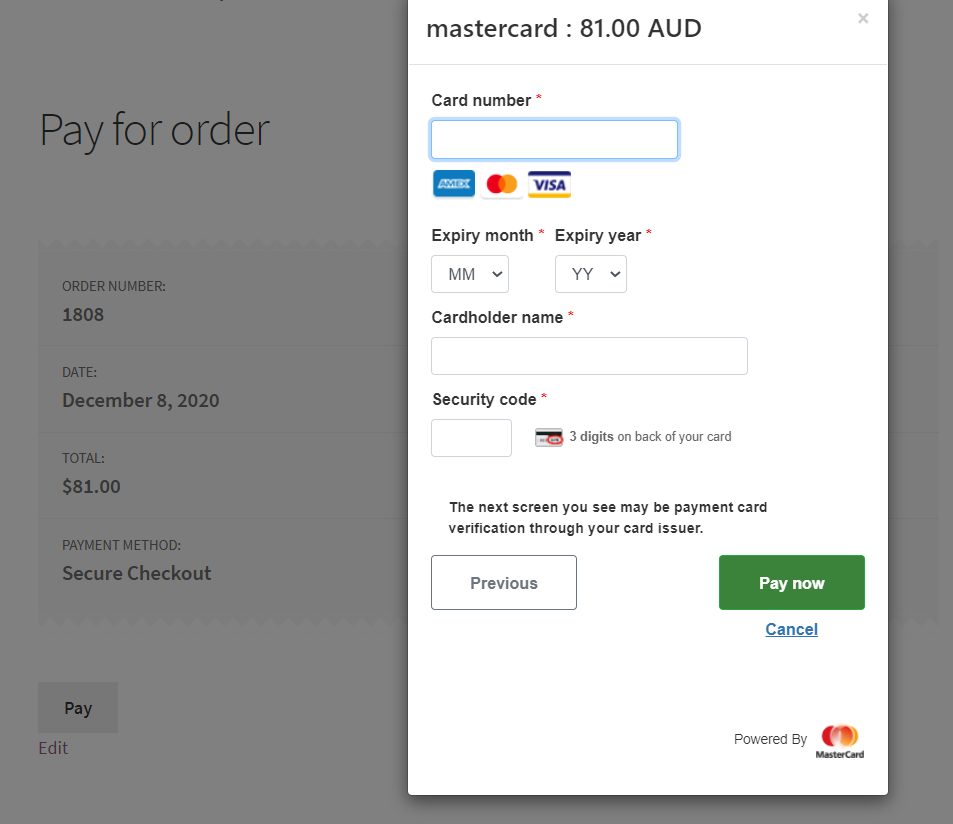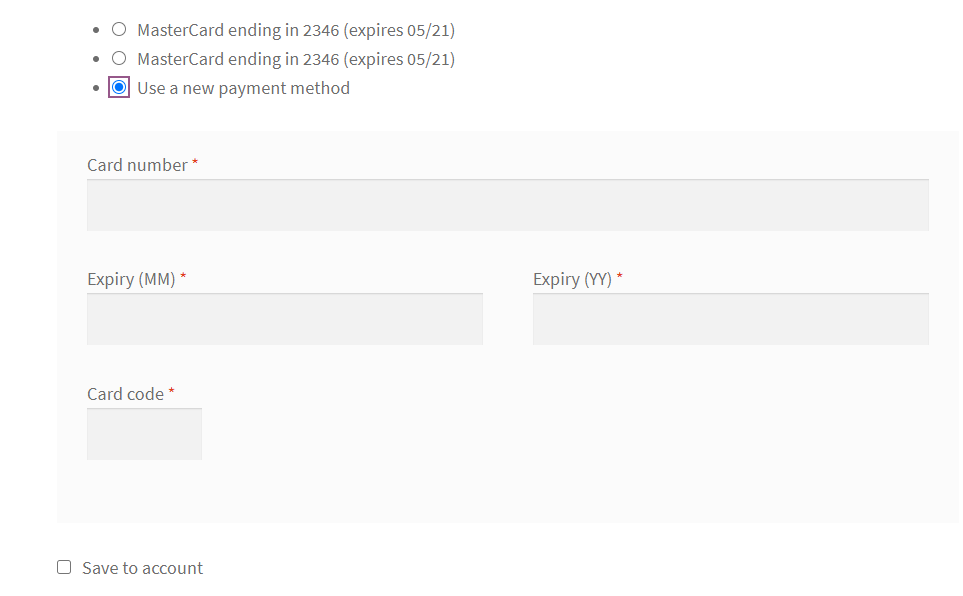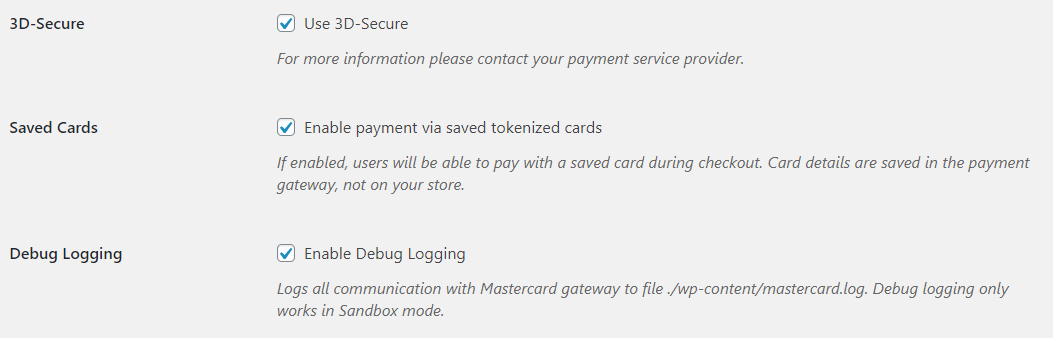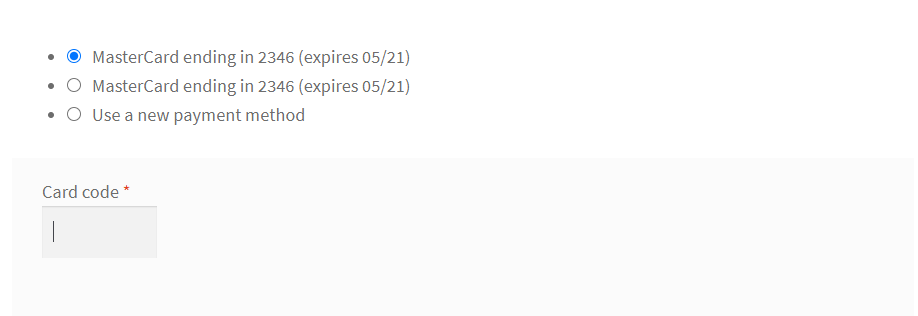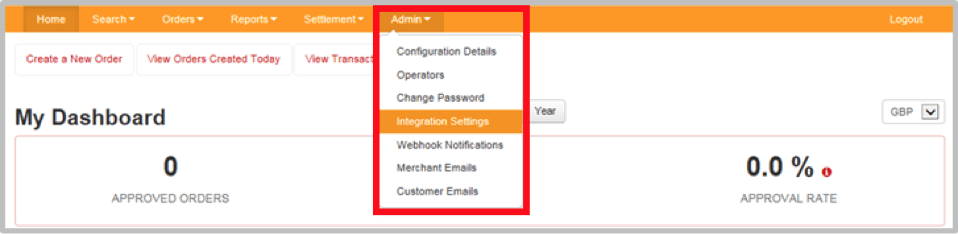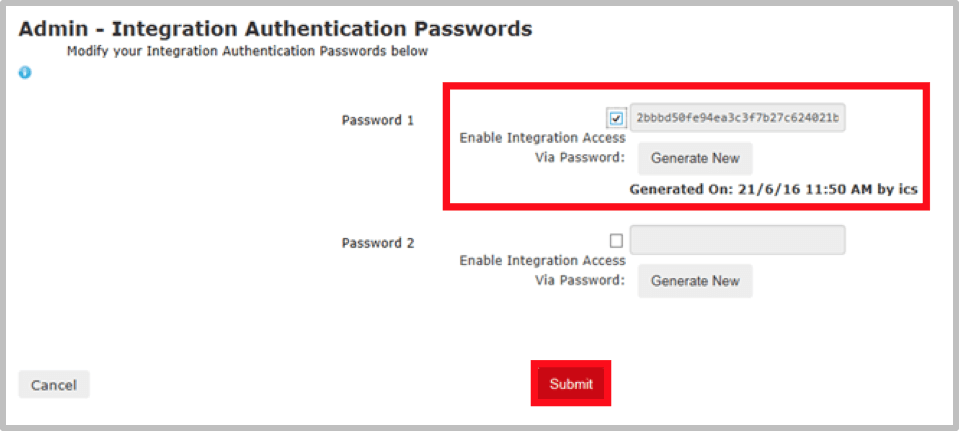WooCommerce - MasterCard Payment Gateway Services
Installation
To use the MasterCard Payment Gateway Services extension for WordPress, you need to install both the Mastercard Payment Gateway Services module and the WooCommerce module.
Steps to install WooCommerce for Wordpress
- Connect to the backend of your website with the available admin credentials.
- Go to Plugins → Add New on your WordPress site.
- Enter WooCommerce in the Search Plugins bar.
- Click Install Now.
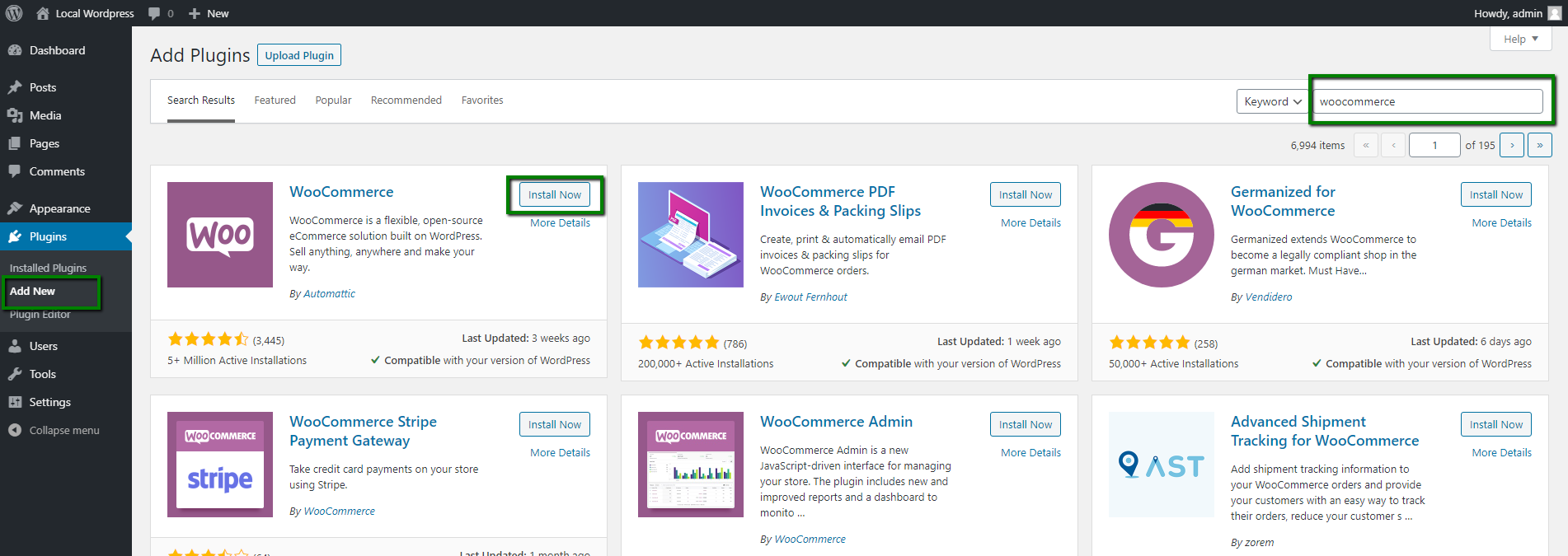
- Click Activate.
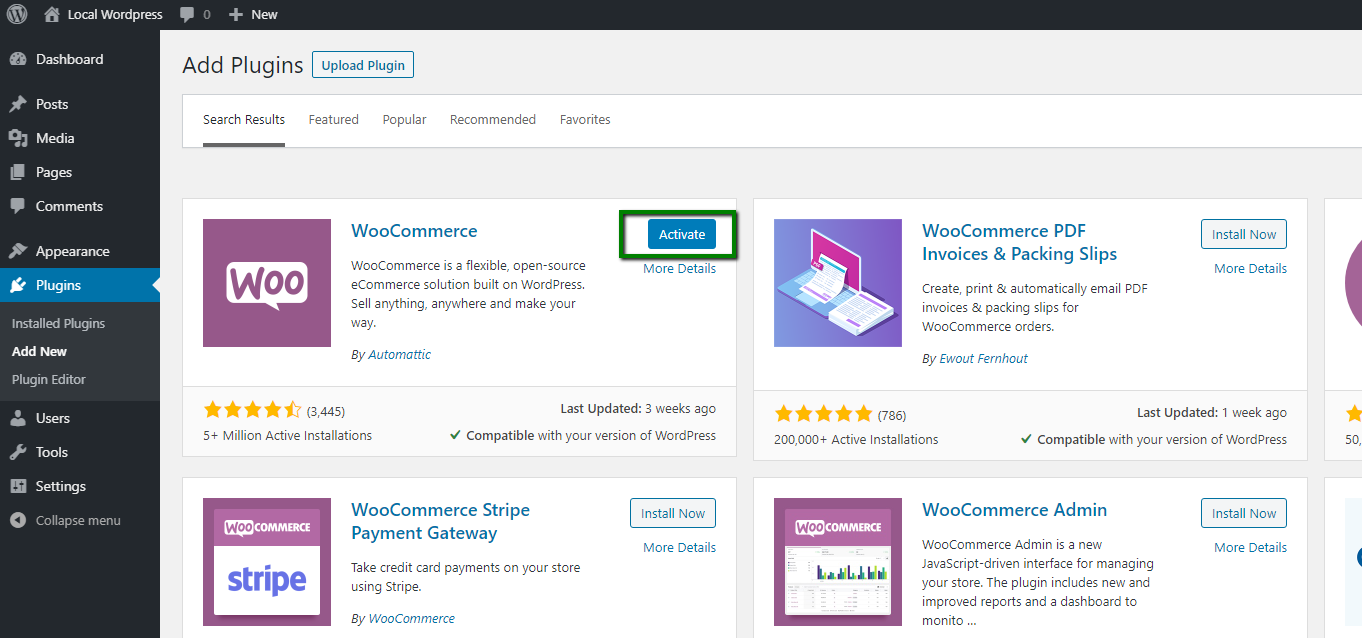
Once the installation is complete, we need to configure the WooCommerce as per the steps mentioned here
Steps to install WooCommerce - MasterCard Payment Gateway Services extension
Follow the below steps:
- Download the plugin zip file and extract to the
/wp-content/plugins/directory, or- Connect to the backend of your website with the available admin credentials and install the plugin through the WordPress plugins screen directly.
- Go to Plugins → Add New on your WordPress site.
- Click the Upload Plugin button
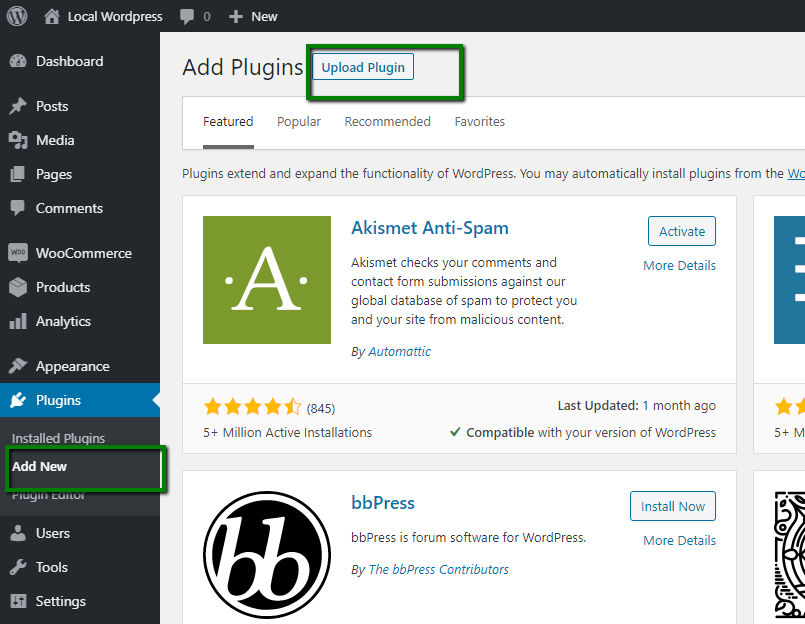
- Click the Choose File, select the zip archive and click the Install Now button.
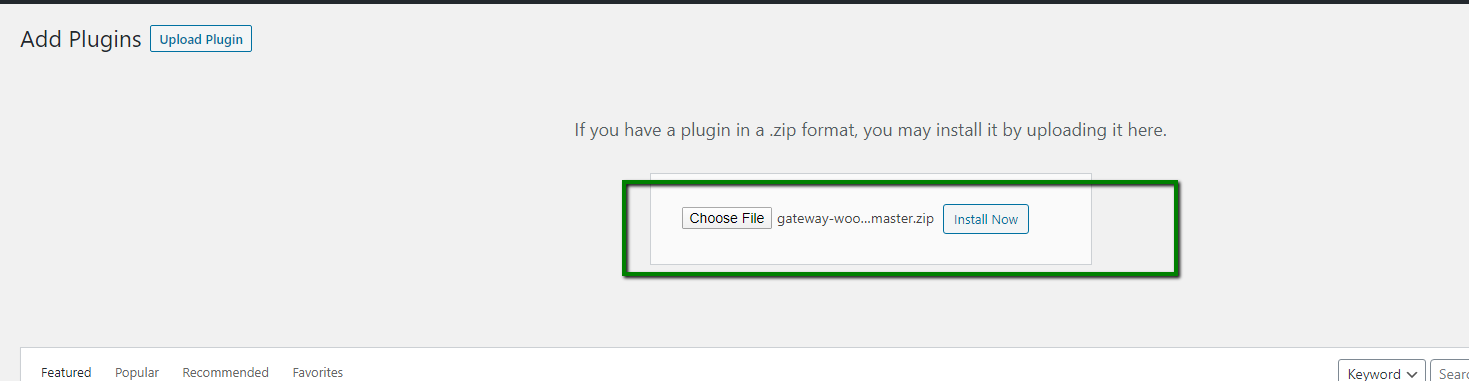
- Click the Activate Plugin button.

- Go to the WooCommerce backend settings page.
- Navigate to the Payments tab, enable the MPGS module and click the Manage button.
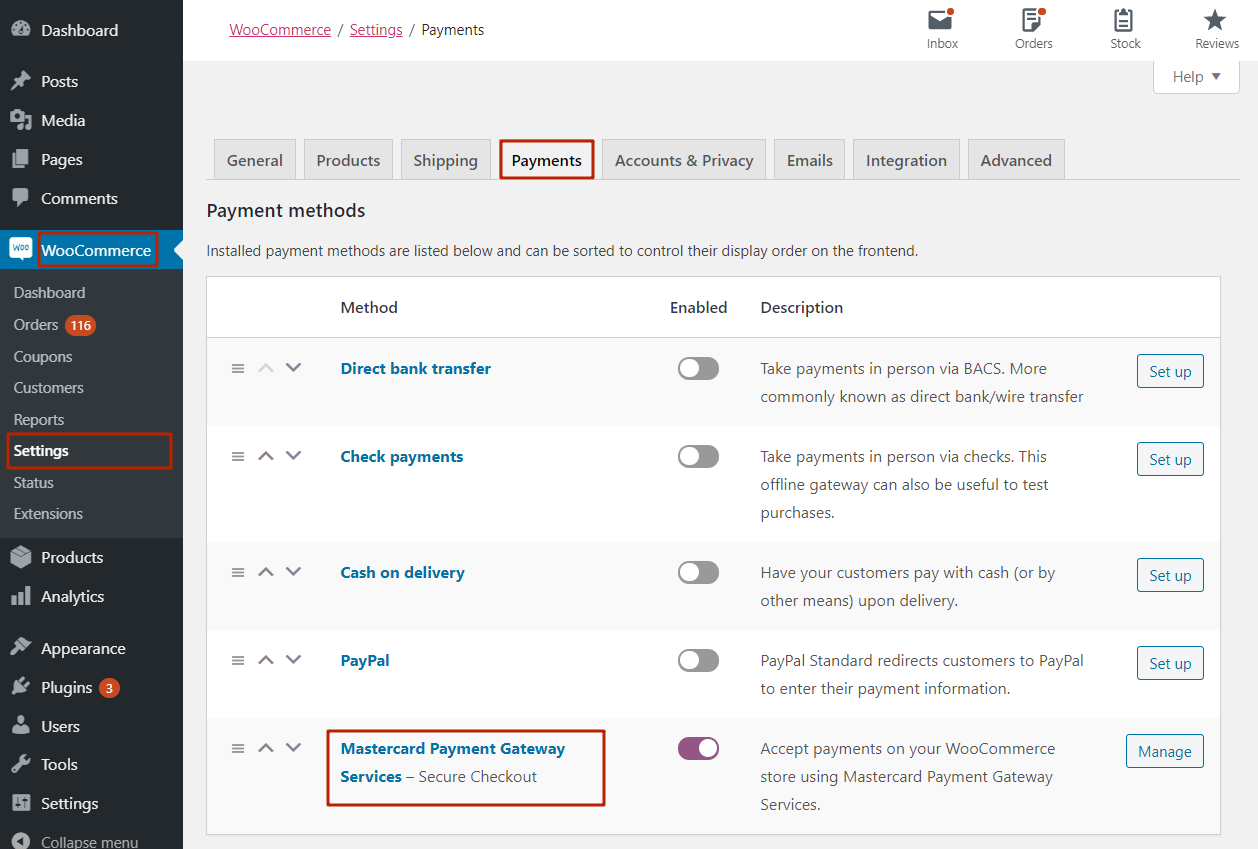
Compatibility
The module has been tested and is compatible with the below versions:
WooCommerce versions
- 3.9.3
- 4.0
- 4.8
- 5.1.0
- 5.5.1
- 5.5.2
- 6.0.0
- 6.2.1
WordPress versions
- 5.2.4
- 5.3.2
- 5.6
- 5.7.2
- 5.9.1
Feature Support
WooCommerce Mastercard Payment Gateway Service module supports the following list of features:
- Card payments
- Alternative payment methods
- Hosted Session
- Hosted Checkout
- Full refunds
- Partial refunds
- AVS
- 3DSv1
- 3DSv2
- Tokenisation
Configuration
First of all, you need to enable the extension to use it as your WooCommerce payment method.
The text specified in the Title and Description section will appear on the front-end checkout page/payment method section.
The Gateway Instance should be selected based on your account region. It's possible to select the Custom URL as well in the field that will appear below.
Transaction Mode
There are two different payment flow methods:
I. Purchase
If Purchase has been selected for the payment model, then the transaction will be done automatically. After the user has entered card detail and submits an order, the amount of the total order will be deducted from the user’s card and will be automatically transferred to the merchant’s account. It may take some time for reflecting the amount into the merchant’s account, but the process will be automatic.
II. Authorize
If Authorize & Capture has been selected for the payment model, then the merchant will have to manually process transactions and accept the payment amount. Manually process of capturing funds can be done via Prestashop Admin as well as Merchant’s Mastercard Payment Gateway account login.
Integration Model
The module supports 2 different ways of integration, either Hosted Checkout or Hosted Session.
I. Hosted Checkout
The Hosted Checkout model allows you to collect payment details from your payer through an interaction hosted and displayed by the Mastercard Payment Gateway. With this model of integration, you never see or handle payment details directly because these are collected by the hosted payment interface and submitted directly from the payer's browser to the Mastercard Payment Gateway.
If Hosted Checkout is integrated and enabled for the Mastercard Payment Gateway module, once the user will enter required card details on the popup and click on submit the order, then upon successful authorization of entered card details, funds will be deducted from the user’s account and will be automatically transferred to merchant/seller’s account. It may take some time to get funds credited but this process will be automatic.
If Hosted Checkout is selected in the dropdown, the backend administrator can select the way to show the input fields:
The Lightbox option shows the data in the popup, like on the screen above, while the Redirect to Payment Page shows the fields in the new window, so the data occupies all the space available.
II. Hosted Session
Choose the Hosted Session model if you want control over the layout and styling of your payment page, while reducing PCI compliance costs. The Hosted Session JavaScript client library enables you to collect sensitive payment details from the payer in payment form fields, sourced from and controlled by Mastercard Payment Gateway. The gateway collects the payment details in a payment session and temporarily stores them for later use. You can then include a payment session in place of payment details in the transaction request to process a payment.
Hosted Session Configuration
3D-Secure. Enable this option to add an extra layer of security for completing the order process. After the user will enter card details, it will redirect to the user's bank payment gateway for verification. If the option is not enabled, after placing the order and entering card details, the order will be placed. No extra layer of security will be there. If the card requires the 3D-Secure checks, such transactions will get declined automatically.
Saved Cards. Enable this option to allow the customers to save the cards for the further purchases
No card details will be stored on the owner's website and the customer will still need to input the CSC/CVV code. It appears on the back of the card, to the right of the signature panel.
Debug Logging
This module logs data into ./wp-content/mastercard.log. Please bear in mind that the logging is only available if the Sandbox Mode is enabled.
API Credentials
Test Sandbox setting toggles between Test and Live modes. Both modes have their own set of credential fields which you need to fill separately. It gives you the ability to switch between modes without re-entering your credentials every time
Firstly, it’s important to configure your Merchant credentials in TEST mode and make sure that everything works.
API Password
To obtain an API password, you need to enable integration access via password.
Once logged into your merchant account, select Admin → Integration Settings
Click the Edit button on the Integration Settings page:
The Integration Authentication Passwords workspace will appear, you will need to click Generate New button next to Password 1:
Once the password has been generated, select the Enable Integration Access Via Password checkbox, copy the password and click the Submit button.
Internal Testing
Once you have successfully configured your WooCommerce Mastercard Payment Gateway Service, a few basic tests should be performed to make sure your implementation is working as expected. The scenarios that follow should be considered the minimum level of testing and MasterCard Payment Gateway Services encourage the creation of your own test scenarios that suit your specific business needs.
To access the MasterCard Payment Gateway test simulator, ensure gateway mode is set to TEST. The test simulator is configured to generate predictable results based on the transaction request and card details you supply.
You can trigger specific transaction responses, for example, the MasterCard Payment Gateway Response Code and Card Security Code validation, as well as Address Verification response codes. You can also test features like Risk Management and Wallet functionality. Details of test cards can be found here.
-
Successful Authorization including 3D Secure
- Ensure you can perform a successful transaction through the WooCommerce checkout.
- Ensure the transaction is showing the correct state in both WooCommerce Admin Panel and Merchant Administration
-
Declined Authorization
- Ensure declined transactions have the correct state in the WooCommerce Admin Panel.
-
Create an Invoice & Capture Online
- Create an invoice from an authorized transaction.
- Ensure the transaction is showing the correct state in both WooCommerce Admin Panel and Merchant Administration
-
Submit a full refund for a invoiced order
- Ensure you can perform a successful refund for the full amount of the order.
- Ensure the transaction is showing the correct state in both WooCommerce Admin Panel and Merchant Administration
-
Submit a partial refund for an invoiced order
- Ensure you can perform a successful refund for a partial amount of the full order.
- Ensure the transaction is showing the correct state in both WooCommerce Admin Panel and Merchant Administration
-
Refund, Capture, Void via Merchant Administration
- In some business scenarios it may be necessary to undertake certain actions via Merchant Administration. It is possible (with the correct user privileges) to perform refunds, voids and captures via the Gateway Interface.
- You should ensure you have sufficient business processes in place to manually update the order state in WooCommerce where necessary.
Support
If you have completed all of the configuration steps above, but are not able to successfully process transactions, you may need to contact your Integrator.