Creating an environment
Introduction
Each environment you create is based upon a template. Each template defines the services that will be provisioned. These can be as simple as a single service, or instead contain many interconnected services that are required to run a given application.
On Tap Cloud utilises Dockerised containers for its platform.
How to create an environment
Select the "Create an Environment" option from either the Dashboard or the left navigation.
You will then see a form enabling your environment to be created, as follows:
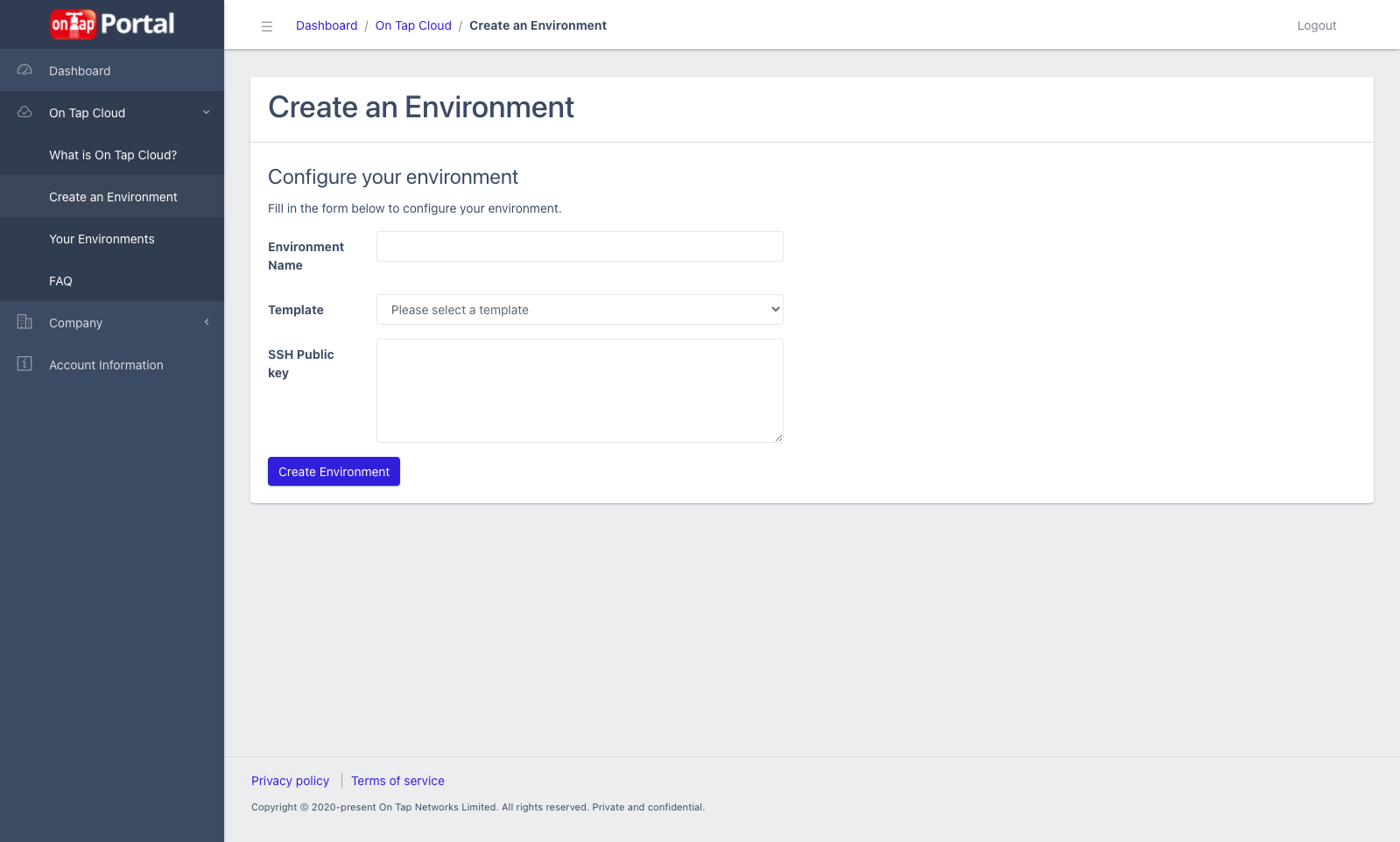
| Field | Purpose |
|---|---|
| Environment Name | This is the name you want to give the environment. It is just for your own reference. |
| Template | Pick the Environment Template you wish to use. These define the services provisioned and their configuration. |
| SSH Public Key | In order to access your environment, you need to provide your SSH Public Key file contents here. |
Clicking on the "Create Environment" button causes the creation process to begin.
This process takes 1-10 depending on the number of other environments being provisioned currently.
Once the process is complete, the following happens:
- You receive a confirmation email containing access details of your environment.
- The environment is available in the "Your Environments" page.
Account limits
Please note, there is a limit per account that may mean that environments cannot be created at the moment. You can find out more information about these limits here.